PAYROLL QUICK REFERENCE GUIDE
To Access UNCGenie
Once you receive your University ID:
- Go to UNCG Website at uncg.edu
- Click on the UNCGenie icon in the upper right section
- Login with either iSpartan or ID & Pin
To Obtain your University ID
- Got to https://ssb.uncg.edu/prod/bwskidem.P_UNCGIDEMAIL
- Enter your name and non-UNCG email as requested
To Obtain or Retrieve a Forgotten PIN
- Go to getmypin.uncg.edu and follow prompts
Direct Deposit Enrollment and Changes
To view, update or enroll:
- Click the Employee tab from the UNCGenie main menu
- Click Pay Information
- Click Direct Deposit Maintenance
- Click the Continue button
To update or enroll:
- Enter the requested information and Click the Save button
Pay Stub and Earnings History
To view Pay Stubs:
- Click the Employee tab from the UNCGenie main menu,/li>
- Click Pay Information
- Click Pay Stub
- Select the year to review and Click the Display button
- Click on the underlined pay stub date to access pay stub detail information
To view Earnings History:
- Click the Employee tab from the UNCGenie main menu
- Click Pay Information
- Click Earnings History
- Select From Date month/year and To Date month/year and Click the Display button
Tax Changes: W-2 Electronic Consent
To view or update:
- Click the Employee tab from the UNCGenie main menu
- Click on Tax Forms
For Federal or State Taxes
- Select W-4 Federal Tax or NC-4 State Tax
- Click on Update at the bottom of the page
- Enter the requested information and Click on the Certify Changes button
To receive your W-2 electronically or revoke consent:
- Click on Electronic W-2 Consent to display the selection criteria
- Check to consent, uncheck to revoke, and click on the Submit button
To view or print your W-2 and Tax Statement
- Click on W-2 Wage and Tax Statement
- Select the requested information and Click on the Display button
- Click on the Printable W-2 button
- Enter your PIN
- Click on the Submit button
Address Changes
To view or update:
Until this Date (if at this address temporarily)
Address Line 1
Address Line 2 (if applicable) Address Line 3 (if applicable)
City
State
County
Nation (location where you currently reside)
Primary Phone Number for this Address
Additional Phone Numbers (as needed)
- Click the Personal Information tab from the UNCGenie main menu
- Click Update Address and Phone
- Click the Current link for the Payroll Address to take you to the form
- Enter the following information:
Until this Date (if at this address temporarily)
Address Line 1
Address Line 2 (if applicable) Address Line 3 (if applicable)
City
State
County
Nation (location where you currently reside)
Primary Phone Number for this Address
Additional Phone Numbers (as needed)
- Click Submit